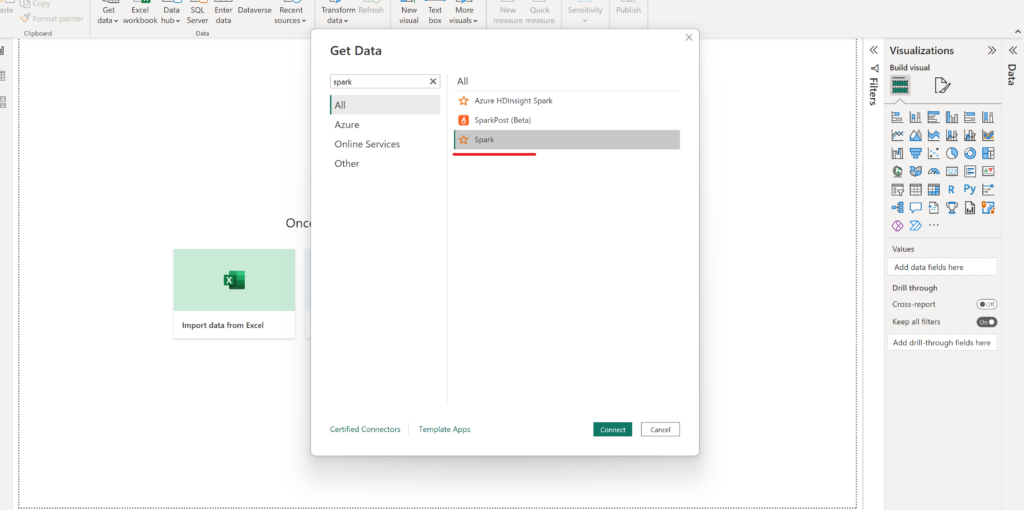- Step 1. Create cluster click on the new tab then Click on Cluster.
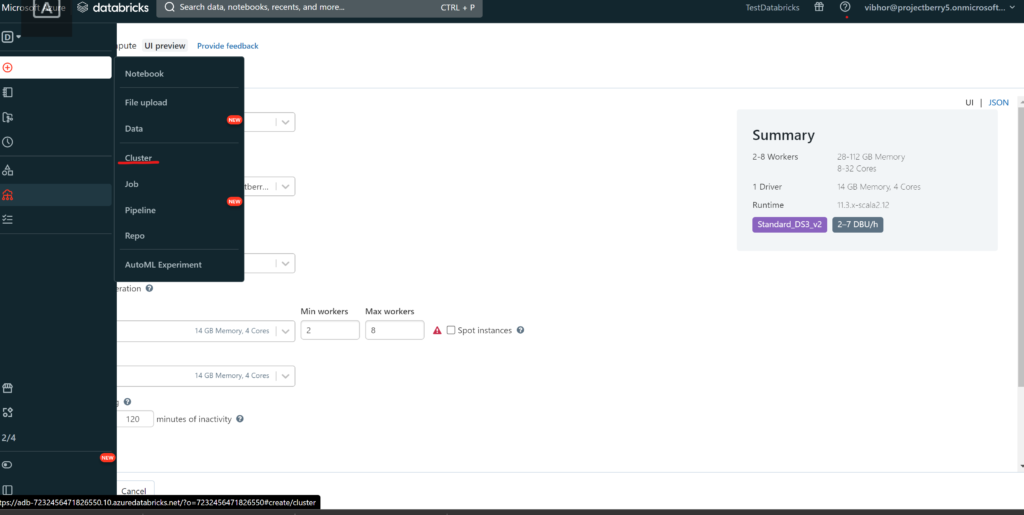
- Step 2. Click on Policy and click on the personal compute option, then simply click on Create
- Cluster.
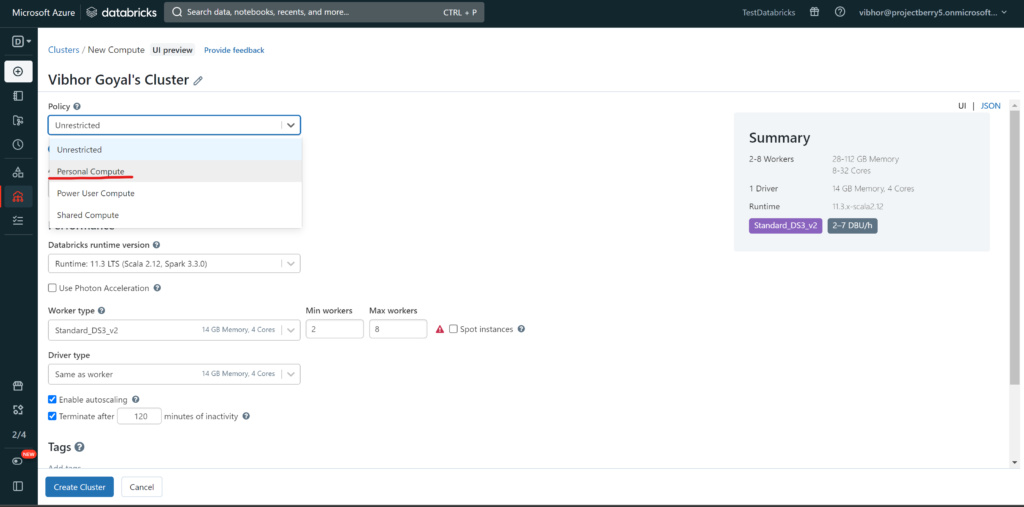
- Step 3. Click on the new tab and click on the notebook option for creating pyspark notebook.
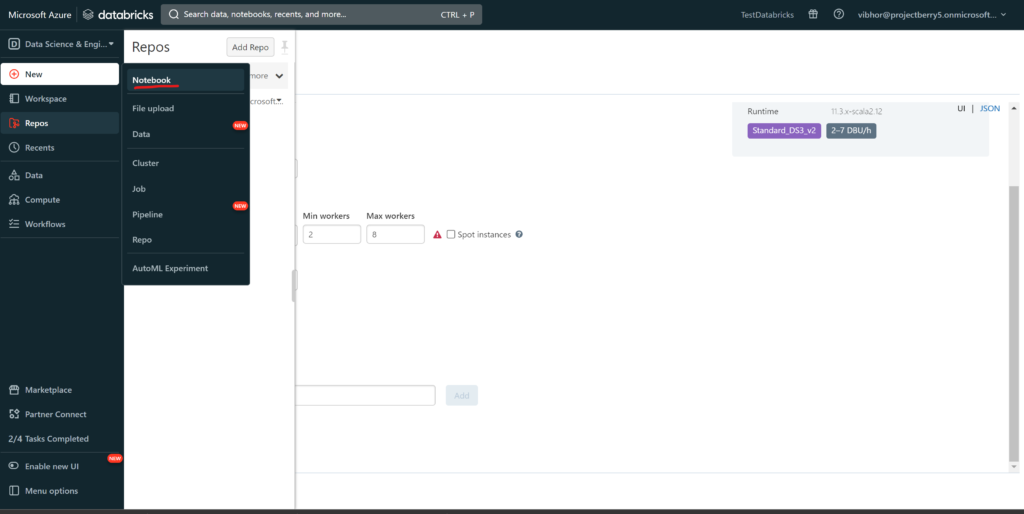
- Step 4. Use these pyspark command ,These command helps for fetching data from Azure sql DB.
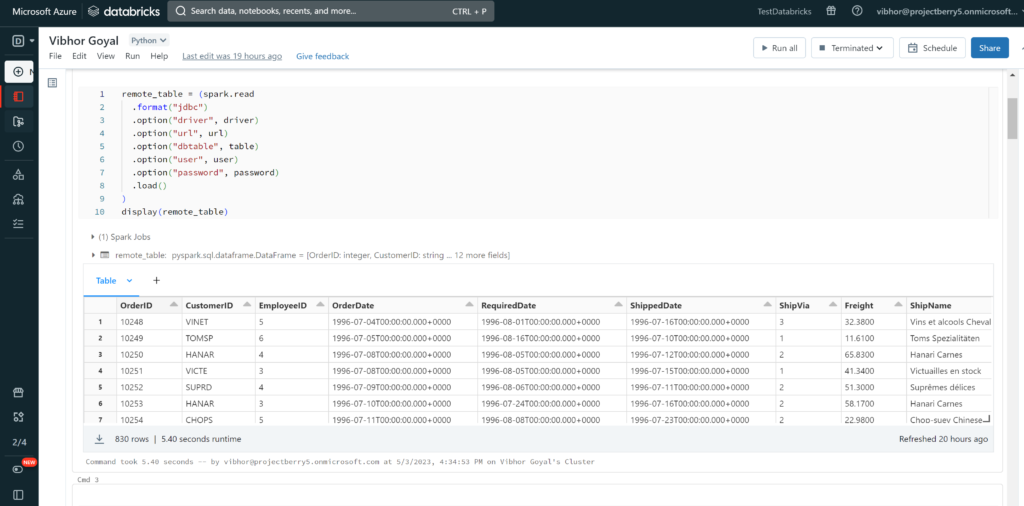
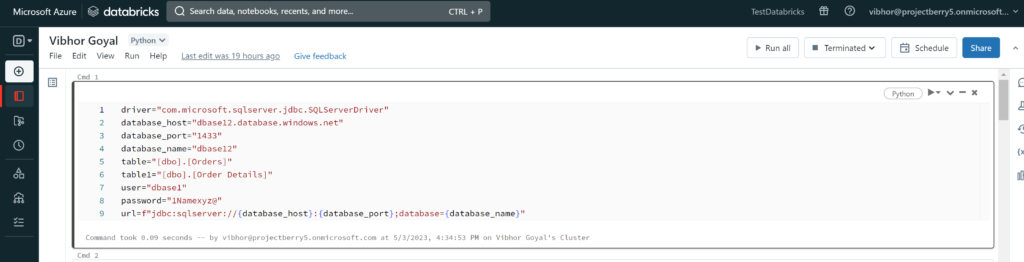
- Step 5. For Connecting Databricks to Power BI, Click on compute button and click on cluster which we created previously .
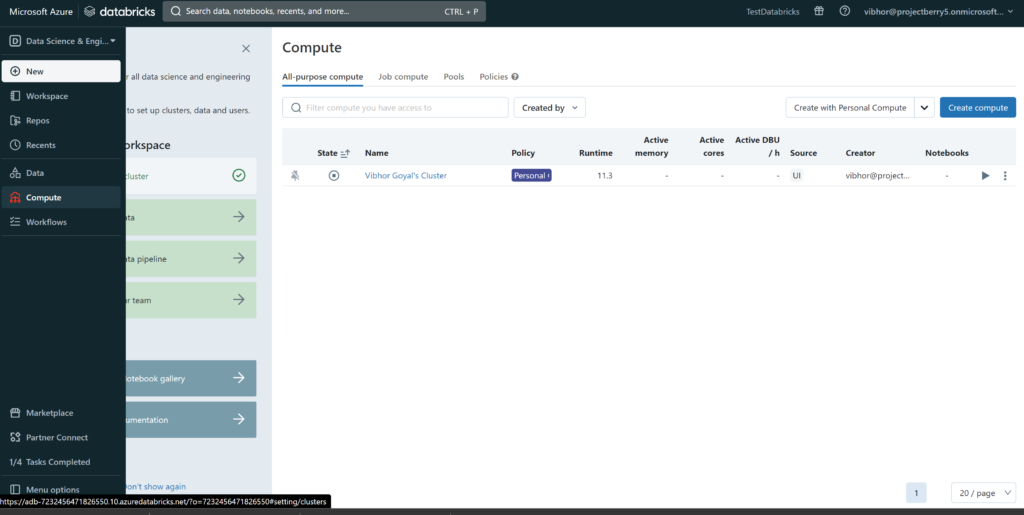
- Step 6. Click on Advanced option in cluster and then click on JDBC/ODBC then first copy the protocol name then copy server hostname and then its http path
- In my case I use first https:// then my server host name adb-7232456471826550.10.azuredatabricks.net and then use its http path sql/protocolv1/o/7232456471826550/0503-095240-vmz37g2s
- https://adb-7232456471826550.10.azuredatabricks.net/sql/protocolv1/o/7232456471826550/0503-095240-vmz37g2s
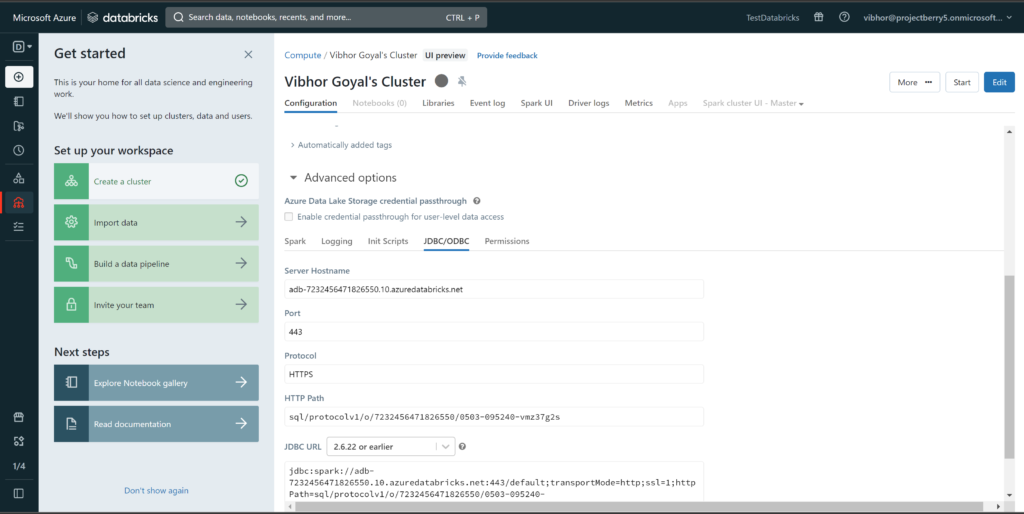
- Step 7. Go to the power bi click on get data option search for spark .
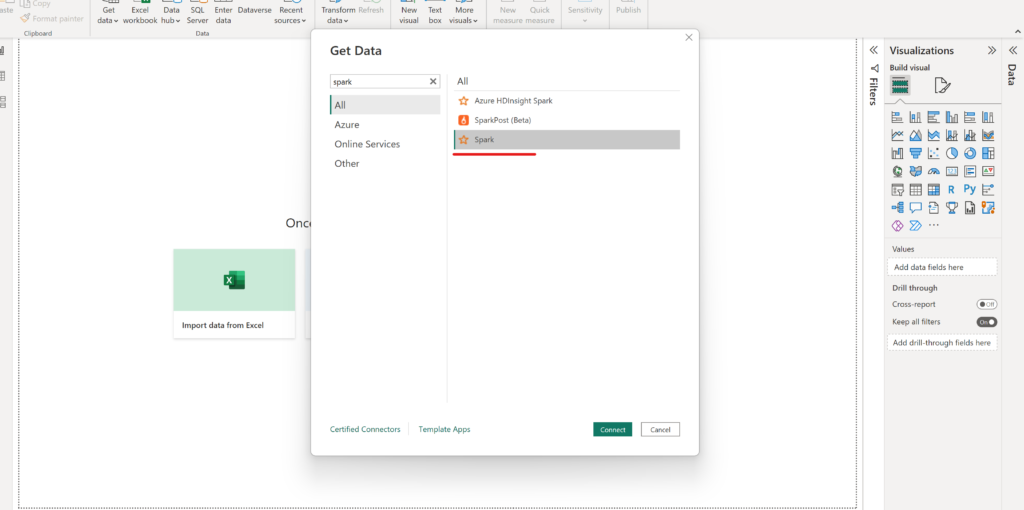
- Step 8. Click on connect and then paste the url in server option and in protocol select the
- HTTP protocol
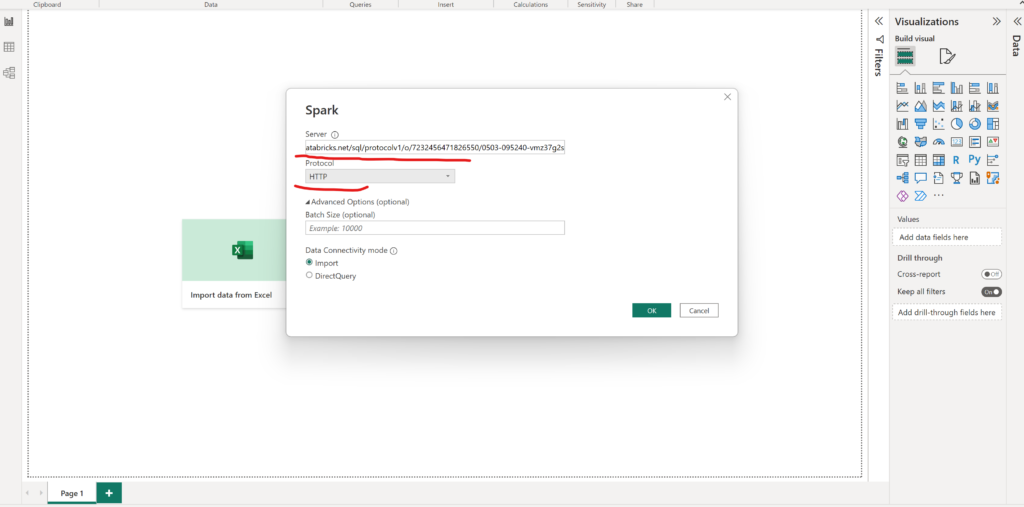
- Step 9. Now go to the User setting inn databricks and generate a new token .
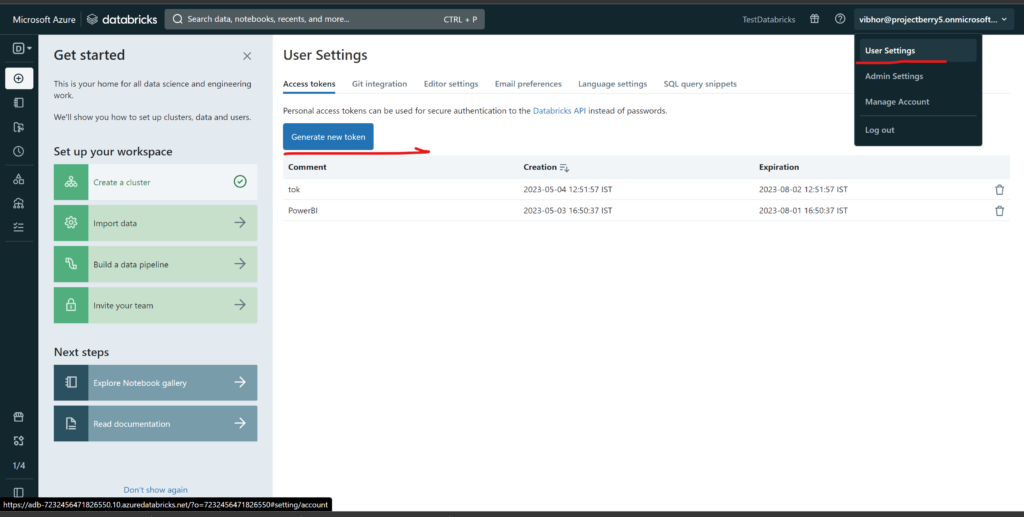
- Step 10. Click on generate token and copy this.
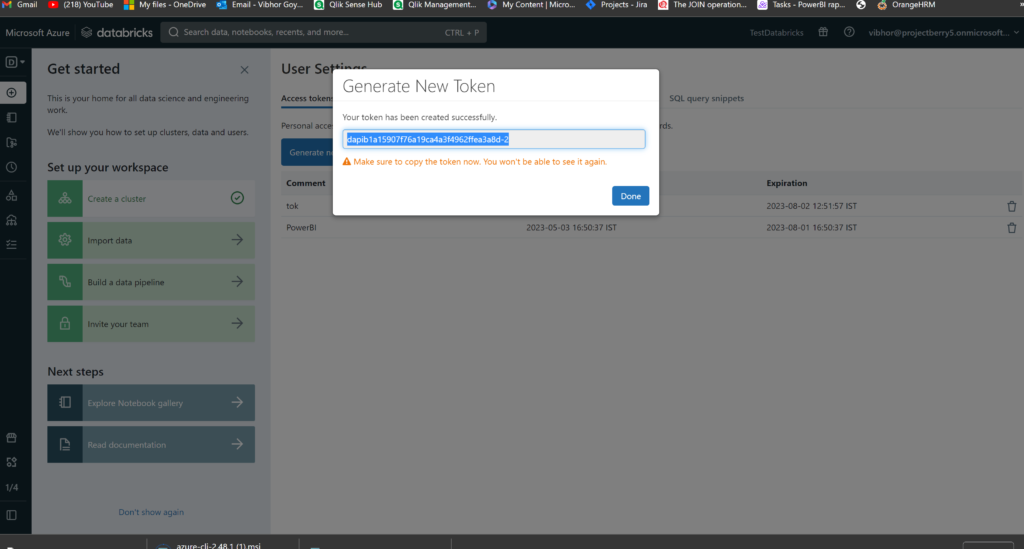
- Step 11. Go to power bi and now paste this generate token url in password section.